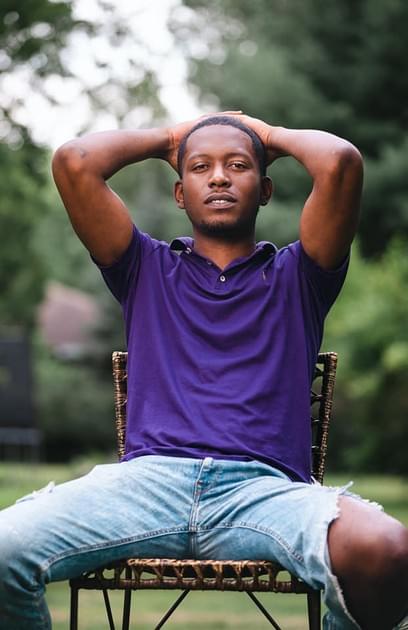
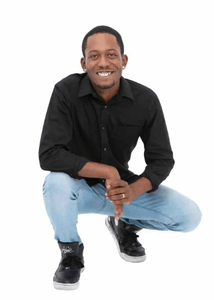
Darius A. Journigan
- …
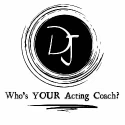
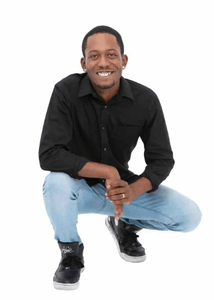
Darius A. Journigan
- …
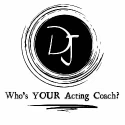
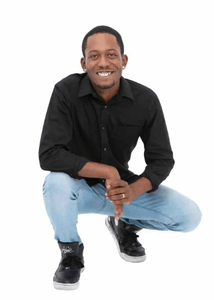
Virtual Scene Partner
An Interactive Rehearsal Companion
INSTRUCTIONS
- Paste Script: Copy your script from a PDF or any text source, then paste it into the text area labeled "Paste your script here" and click the "Process Script" button.
- Select Character: Choose your character from the dropdown menu labeled "Select your character." This is the character you'll be performing.
- Voice Selection: Select a voice for the other characters from the "Voice Select" dropdown. Each character will be assigned a distinct voice, if available.
- Rate Adjustment: Adjust the rate of speech using the slider labeled "Rate" to speed up or slow down the voice playback.
- Start Rehearsal: Click the "Start Rehearsal" button to begin. The tool will read the other characters' lines, pausing for you to say your lines.
- Next Line: Click the "Next Line" button or press the spacebar to proceed to the next line after you've said your line.
- Pause/Resume: Click the "Pause" button to pause the rehearsal, which will also pause the timer. The button will change to "Resume"; click it again to continue.
- Mark Time: Click the "Mark Time" button to mark the current time in the script, which could be useful for noting when certain actions or events occur.
- Reset Timer: Click the "Reset Timer" button to reset the timer and clear any marked times.
- Start Over: Click the "Start Over" button to restart the rehearsal from the beginning.
Remember, the accuracy of character line splitting and voice assignment depends on the format of your script and the capabilities of your browser's text-to-speech engine. For best results, use a clean, well-formatted script and experiment with different voice options to find what works best for your rehearsal process.
© Coach Darius 2025
Terms & Conditions
Privacy Policy